Crypto Plugin for Shopify
Set up your Shopify integration and start offering payments in crypto!
Overview of Integration
- Setup Shopify Integration
- Configure EukaPay for Integration
- Finalize Shopify Integration & Add Crypto Payment Method
- 🎉 Congratulations! You integrated crypto payments to your Shopify Shop.
Setup Shopify Integration
Step 1
Get access to your Shopify Dashboard and make sure you are on the correct Shop.
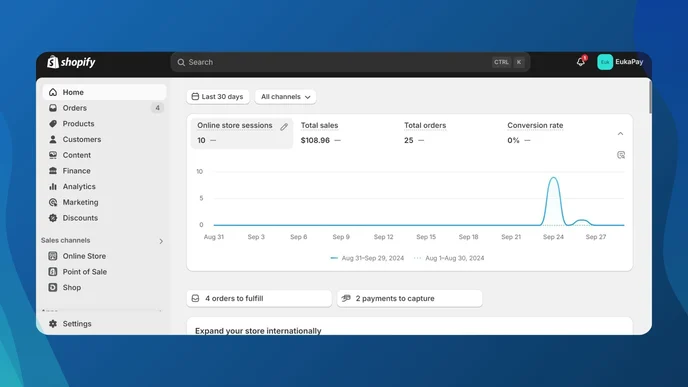
Step 2
Proceed to open Settings from the bottom left.
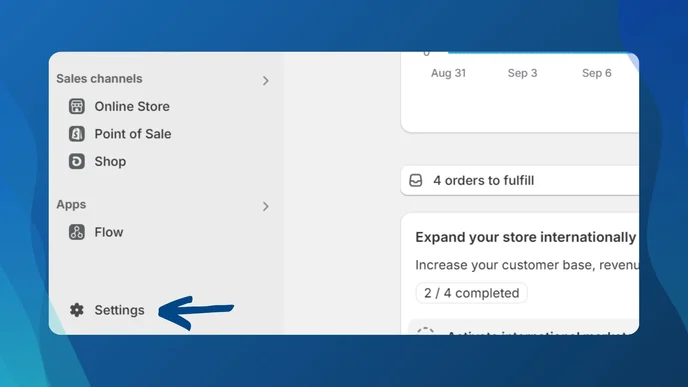
Step 3
Under Settings, open Apps and Sales Channels.
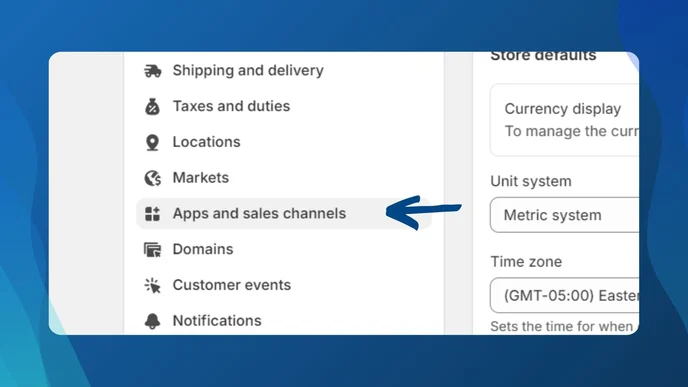
Step 4
Click on Develop apps (you’ll find it on the right side under Apps and Sales Channels).
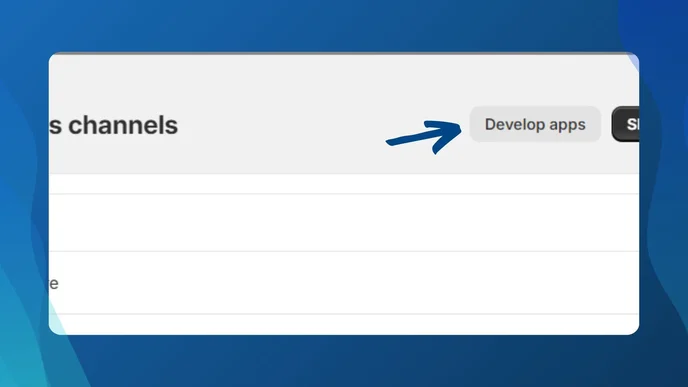
Step 5
Click Create an app to open the modal form.
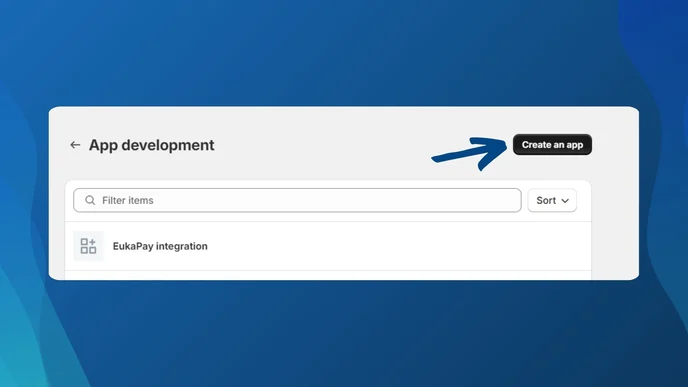
- Enter an App name
- Click Create app
- The app will be created and its settings page will open.
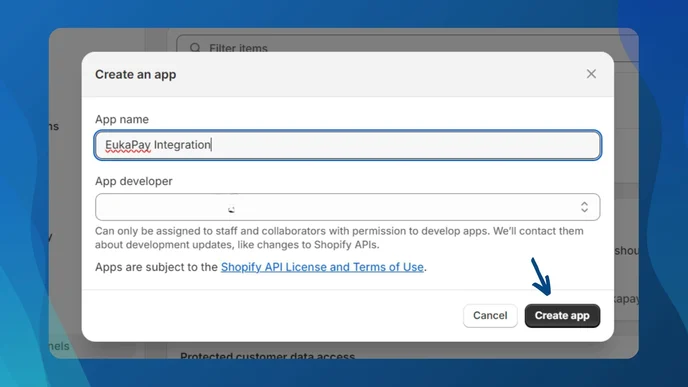
Step 6
Go to the API Credentials tab and click on Configure Admin API scopes.
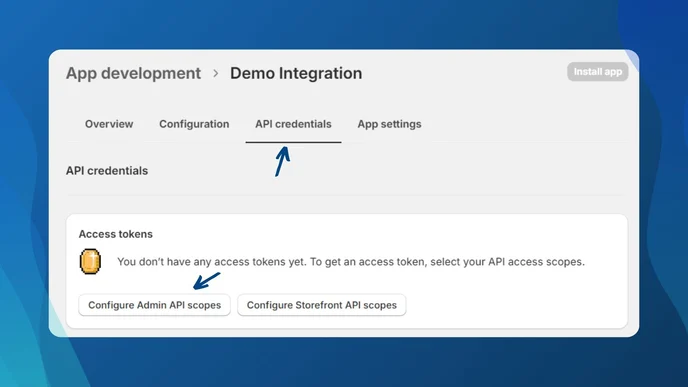
Step 7
Under Admin API Integration:
- Find the Orders scope
- Check both
write_ordersandread_orders - Click Save to confirm
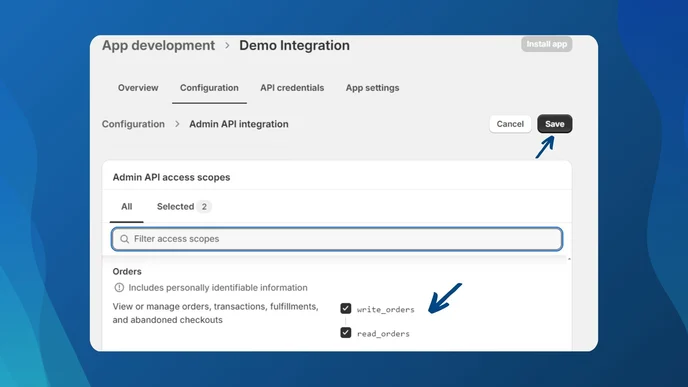
Step 8
Click Install app (top right) and confirm the installation.
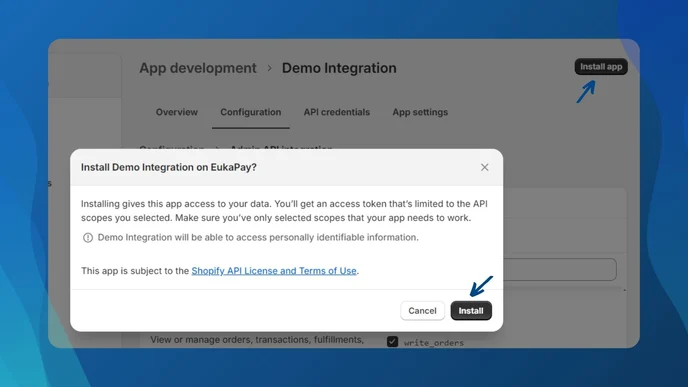
Step 9
Once installed:
- You'll see Admin API access token
- Click Reveal token (you can only do this once)
- Copy and save the token securely – you'll need it for the next section
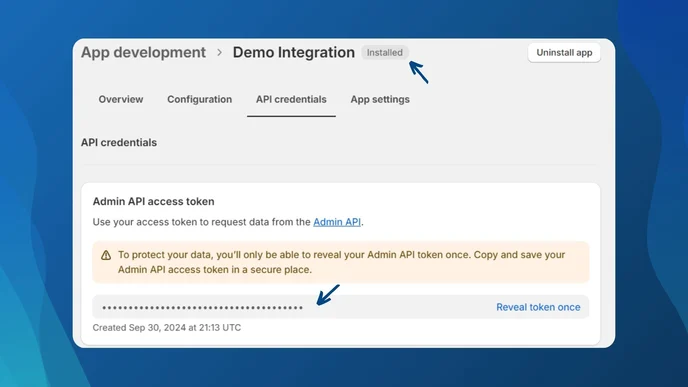
Configure Integration on EukaPay Dashboard
Step 1
Log in to your EukaPay Merchant Dashboard.
Step 2
Go to Settings from the top-right drop-down, then click the Integrations tab.
Step 3
Select Shopify Integration from the left.
Make sure you have:
- The API Access Token from Shopify
- Your Shopify Domain Name (you can find this in Shopify Settings)
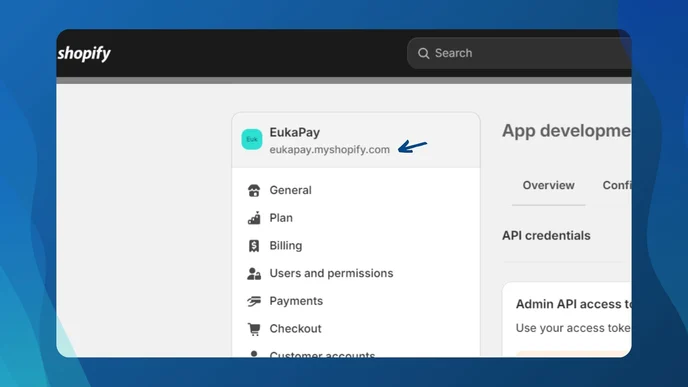
Step 4
Paste the API Token and Domain into the form and click Save and Create Script.
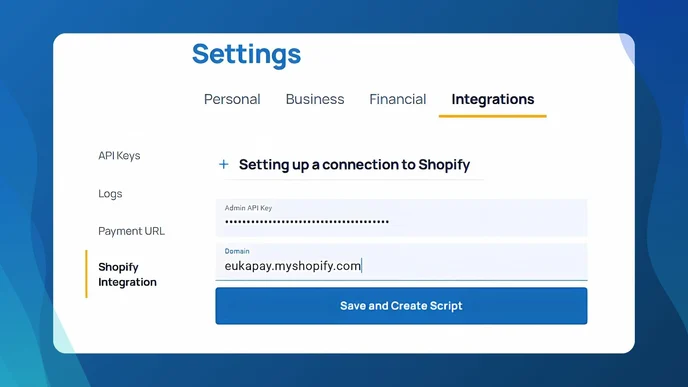
A script code will be generated – copy this for the next step.
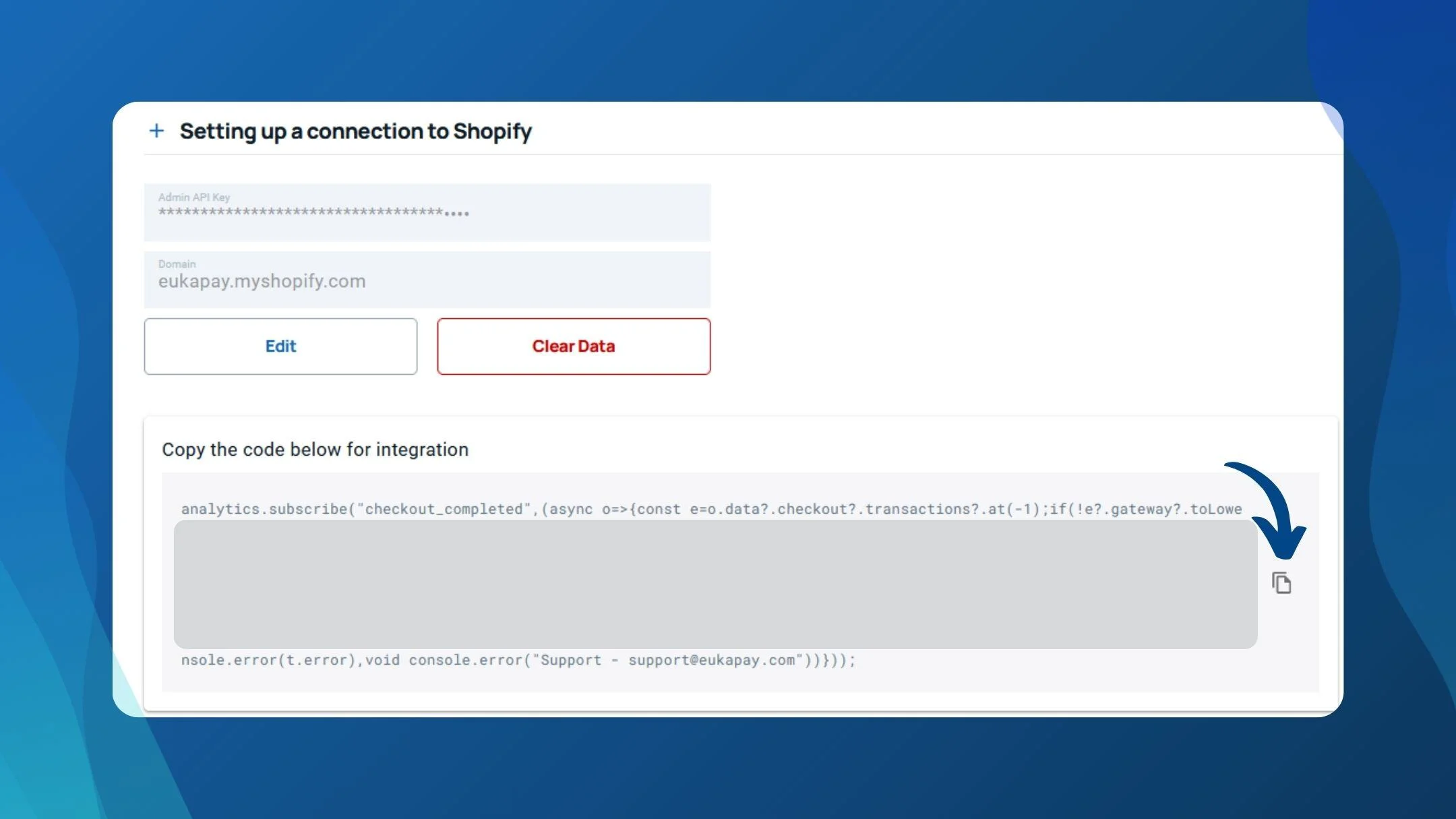
Finish Shopify Integration & Add Crypto Payment Method
Step 1
Go back to your Shopify Dashboard.
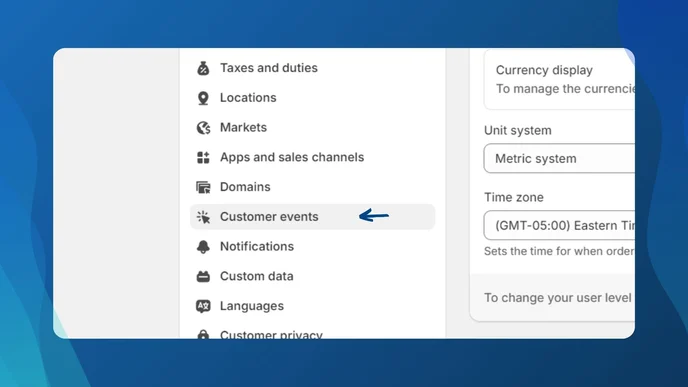
Step 2
Navigate to Settings > Customer Events.
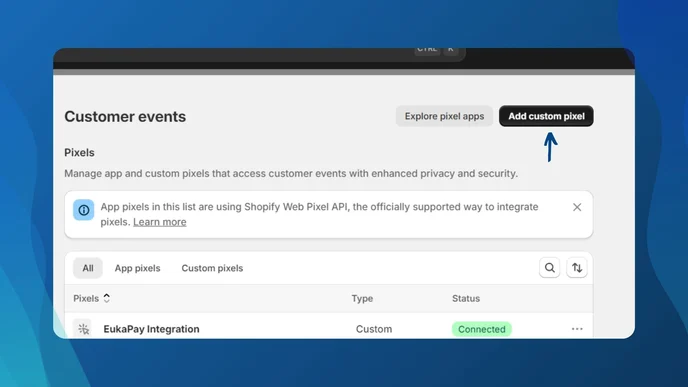
Step 3
Click Add custom pixel.
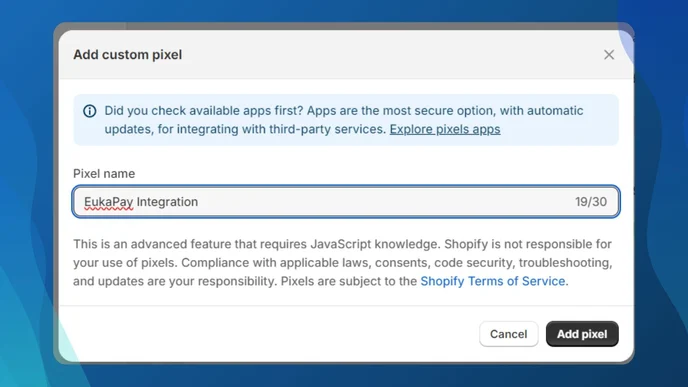
Step 4
- Name the Pixel
- Click Add Pixel
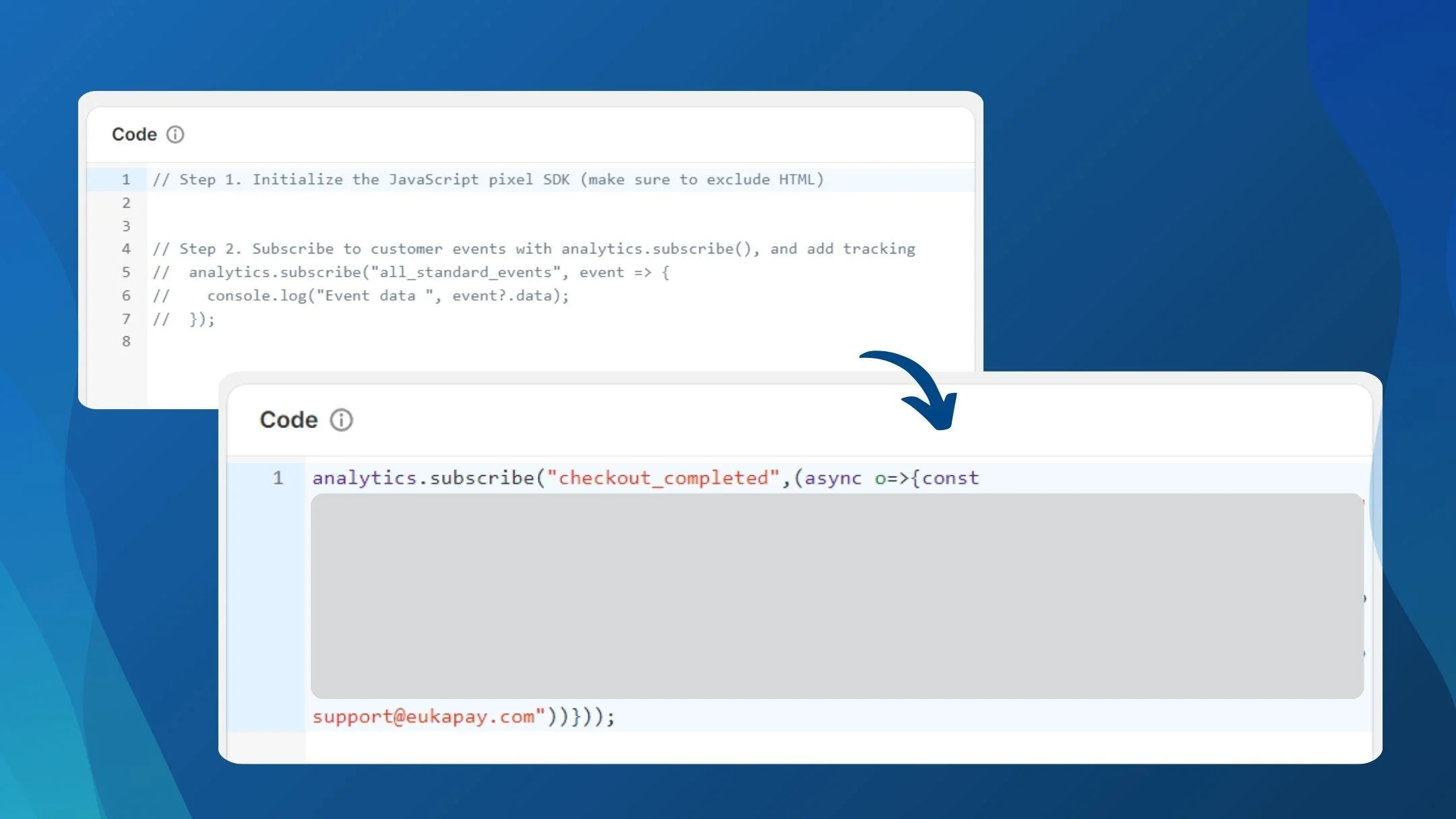
Step 5
- Paste the EukaPay script code into the Code section
- Set Permissions to: Not required
- Set Data sale to: The data collected does not qualify as data sale
- Click Save (top-right)
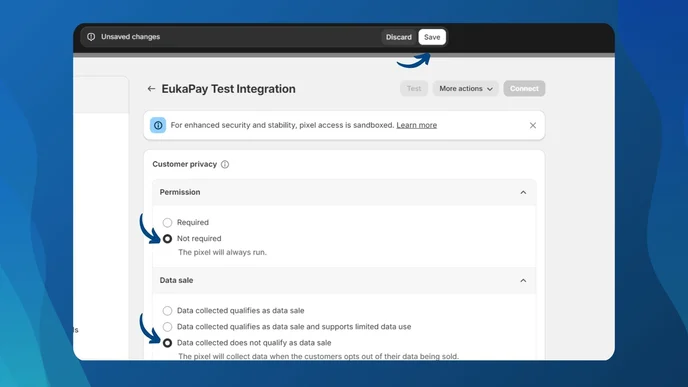
Step 6
After saving, click the Connect button and confirm.
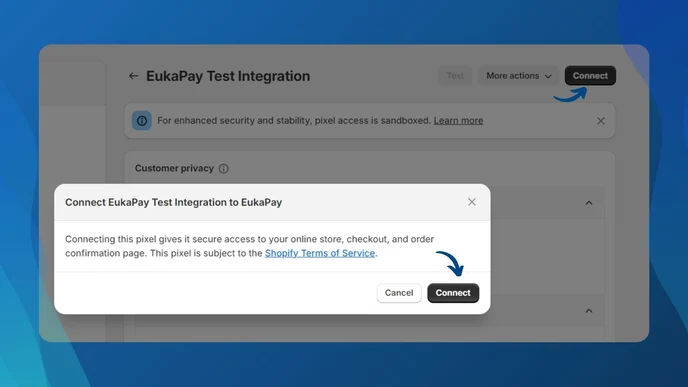
Step 7
🎉 Your pixel will now show Connected under Customer Events.
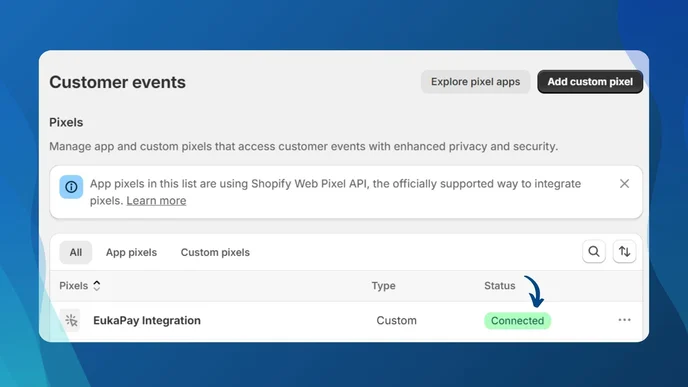
Add Crypto Payment Method (Manual)
Step 8
Go to Settings > Payments in Shopify.
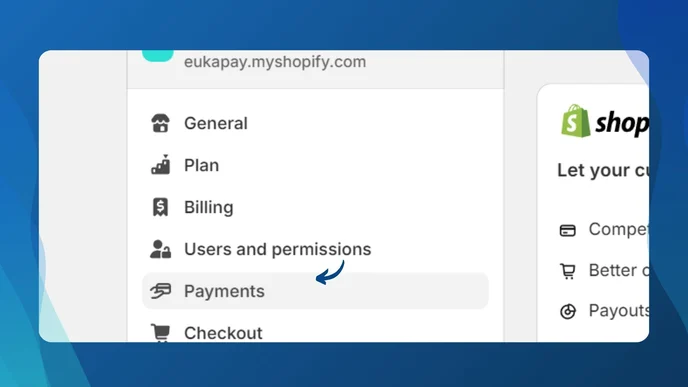
Step 9
Scroll to Manual payment methods
Click + Add manual payment method
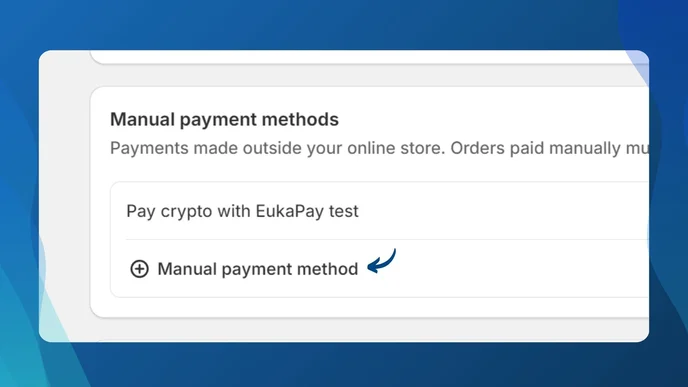
Step 10
Select Create custom payment method
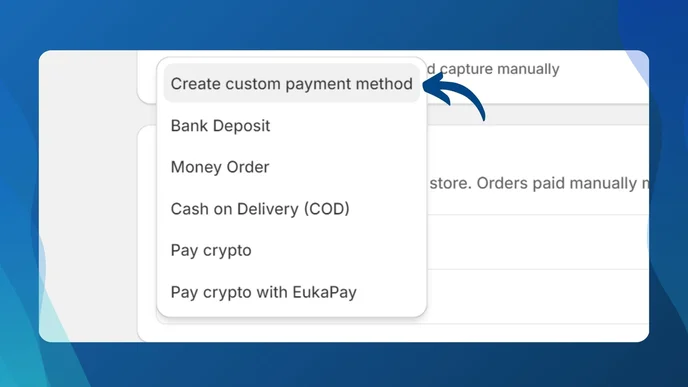
Step 11
Fill out the form:
-
Custom payment method name: Must include "EukaPay"
Example: "Pay crypto with EukaPay" -
Additional details:
"To complete the payment, you will receive an invoice email from EukaPay. Follow the instructions on your email to make the payment. EukaPay collects only your email address to send payment information."
- Payment instructions:
- Click Activate to save the payment method.
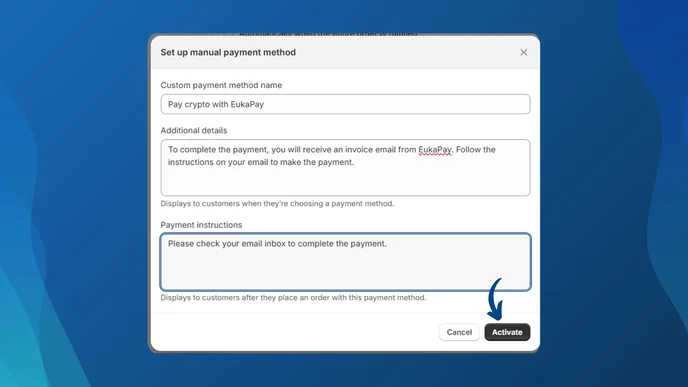
- Once the payment method is added, it will appear under Manual payment methods.
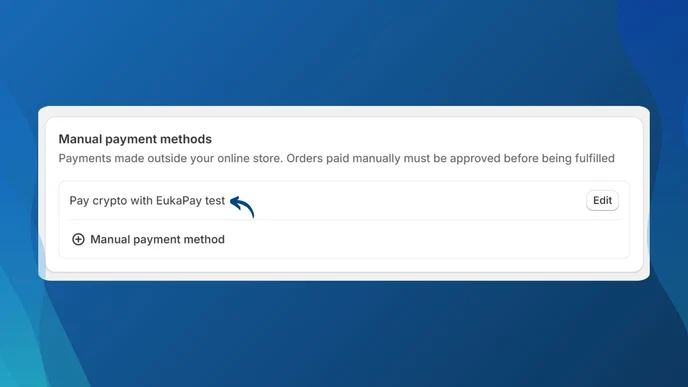
🎉 Congratulations!
You have successfully integrated crypto payments with your Shopify store using EukaPay.
If you need assistance, contact [email protected]
Updated about 1 month ago
