Crypto Plugin for WooCommerce
Set up the EukaPay WooCommerce payment plugin to start accepting crypto payments on your store.
1. Install and Activate the EukaPay WooCommerce Payment Plugin
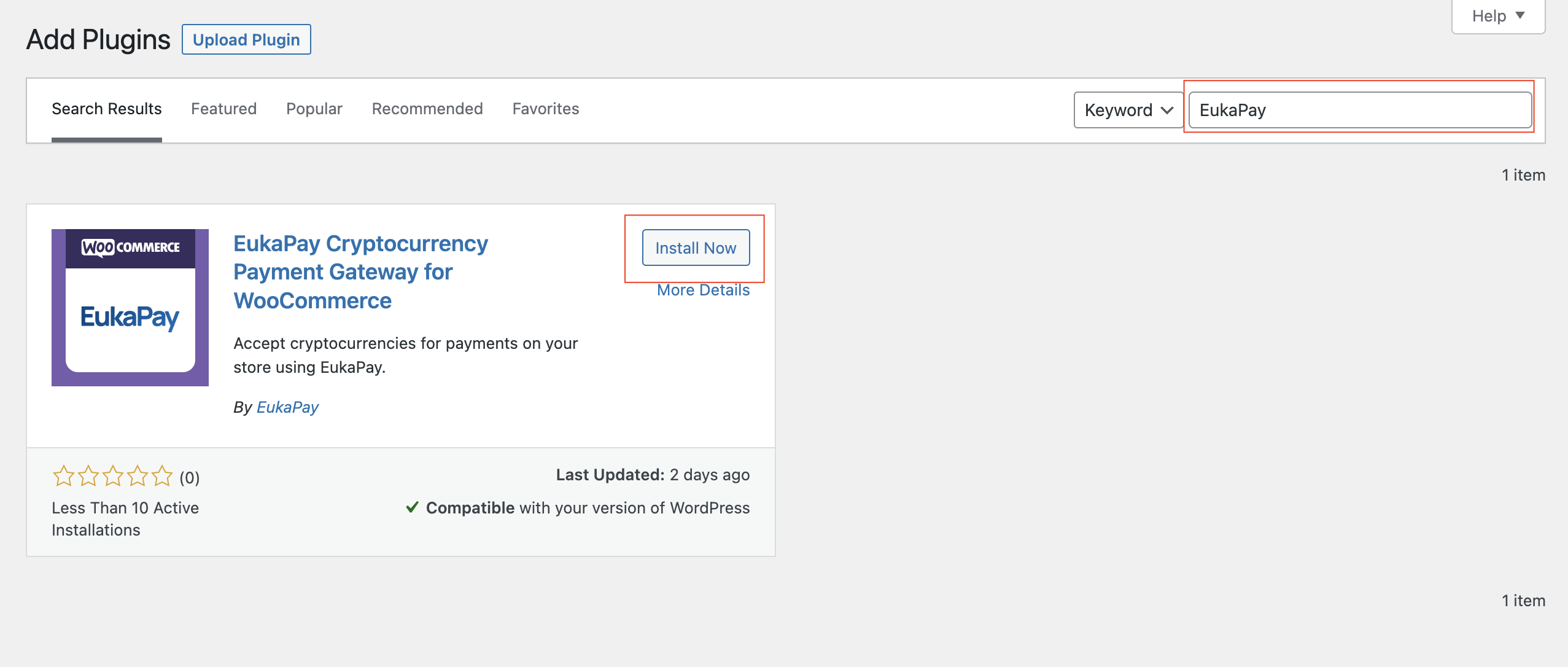
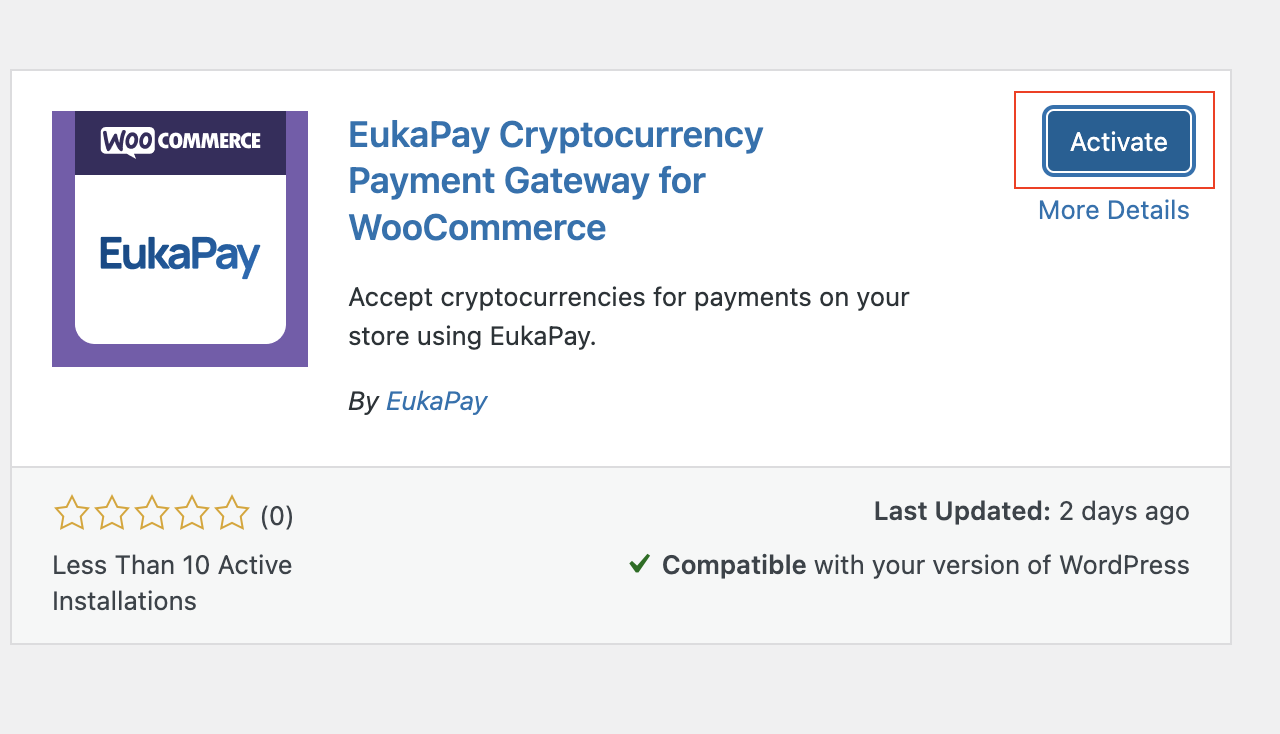
2. Open Plugin Settings
Once installed, go to your Plugins list and click Settings under EukaPay to open the settings page.
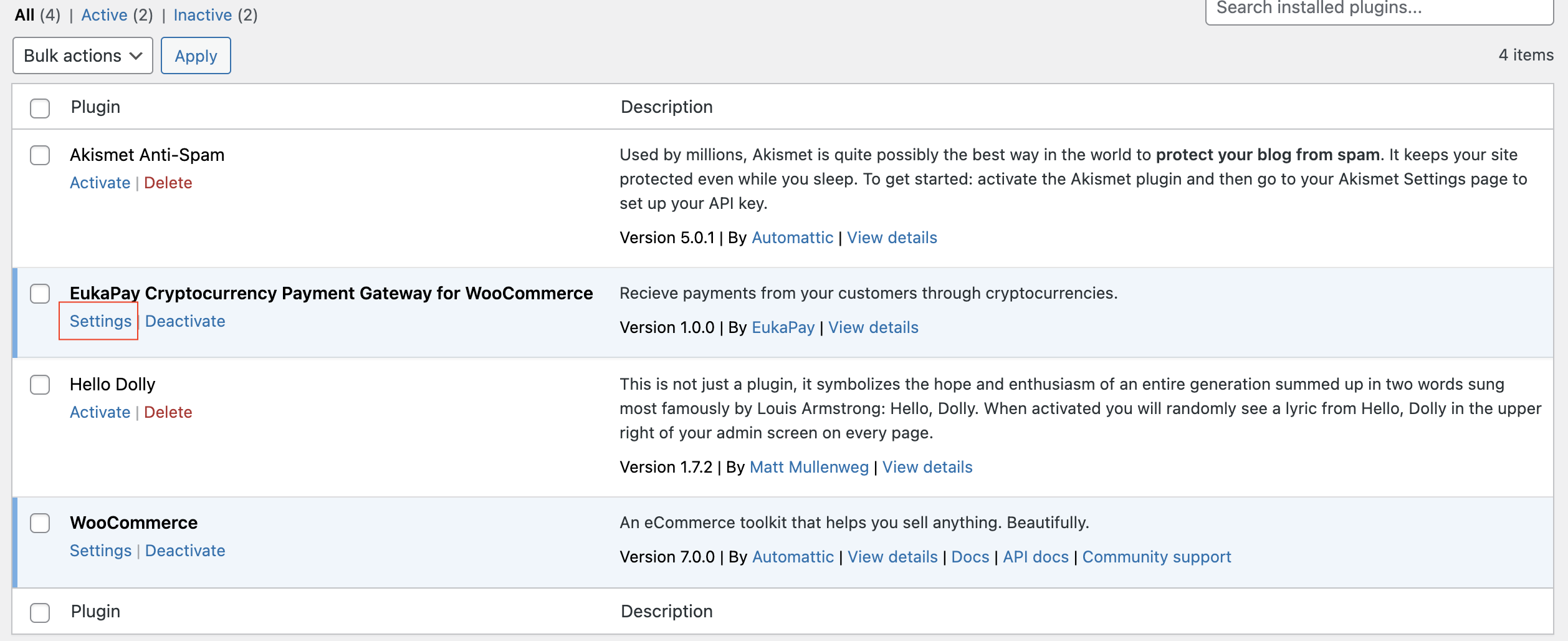
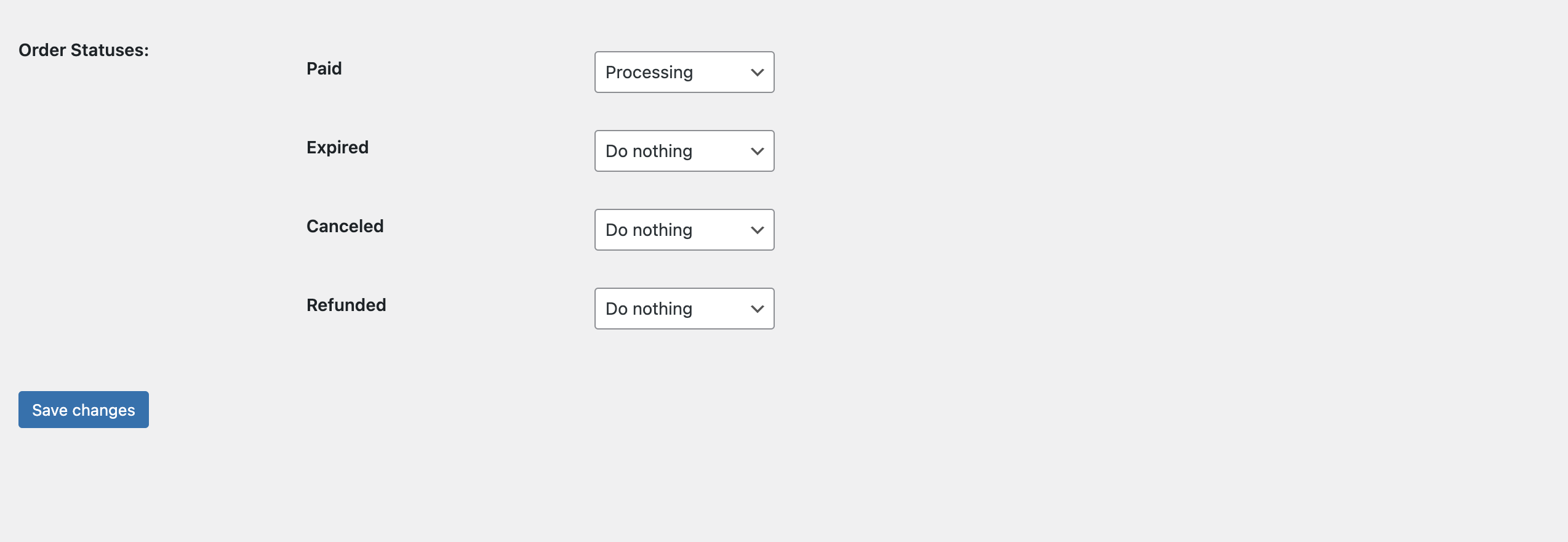
3. Configure EukaPay Settings
Fill out the required details on the settings page and save changes.
- Enable/Disable – Check to enable EukaPay Payments.
- Title – (Optional) Change the title displayed to customers at checkout.
- Description – (Optional) Change the description displayed to customers.
- EukaPay Sandbox – Check for testing; uncheck when ready for live payments.
- Test Merchant API Key – Required if using test/sandbox mode.
- Live Merchant API Key – Required for live payments. Obtain your live API key at EukaPay Merchant Dashboard.
- Order Statuses – (Optional) Specify custom order statuses as required.
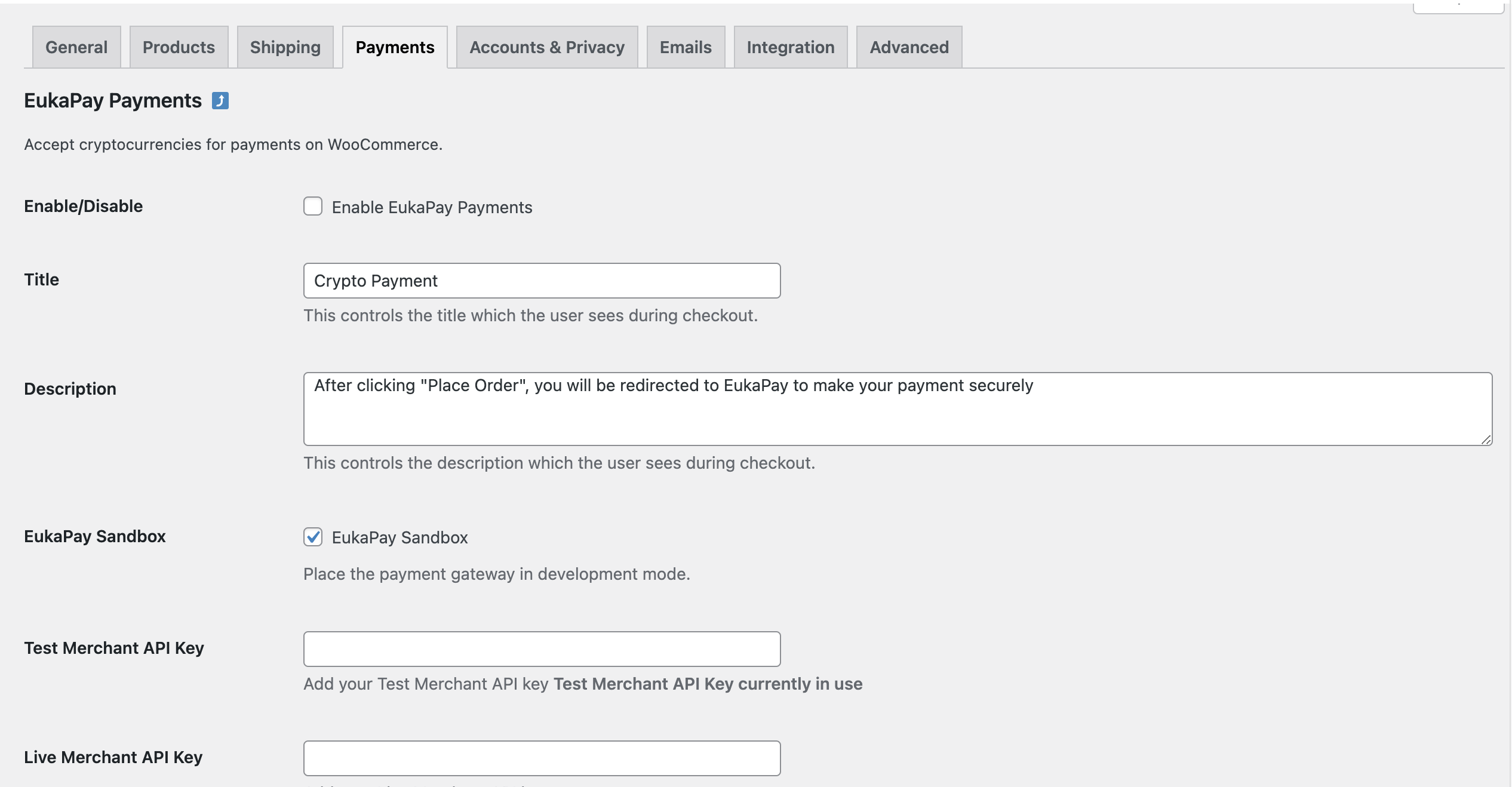
✅ Final Step – Checkout Page
If configured correctly, EukaPay Payments will appear alongside other payment options at checkout.
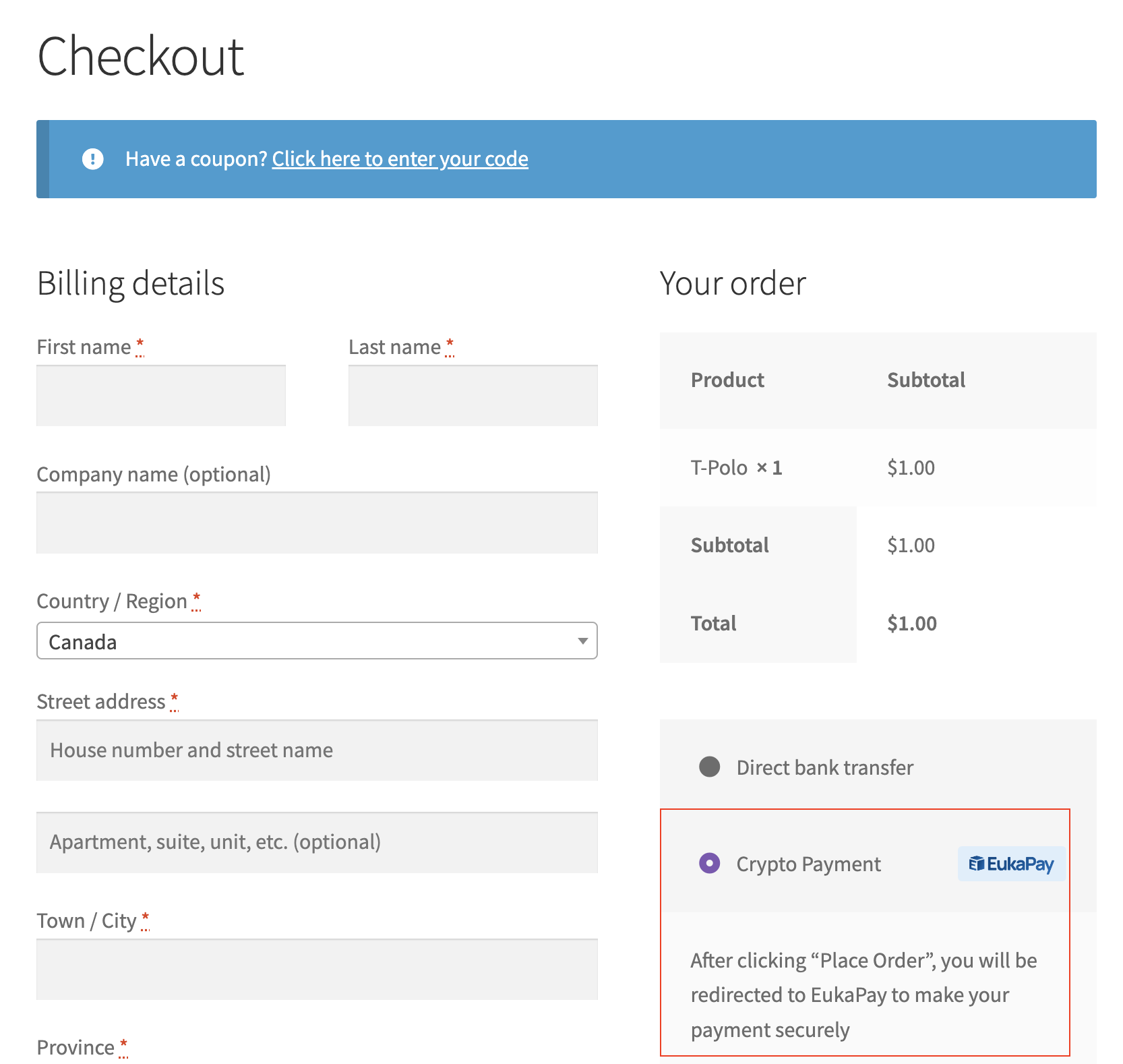
Updated about 1 month ago
